WANT TO MAKE YOUR ANDROID DEVICE FASTER??
Many of you might have wondered is there anyway to make your android device faster. The answer is yes, you can make your device faster and more responsive. Today i'm going to be talking about 3 methods by which you can make your device more faster. Follow all the 3 methods and enjoy the results.
1)Method 1 (By Reducing Transitions Animations):
In, this method by reducing all the animations of the device you can get a quicker response than the original. Animation's are settings that make your device look smooth and lagg free, But also takes time to respond. By reducing or Turning OFF the animations we can get a faster response. To reduce the transitions follow the steps given below.
Step 1 : Go to settings, scroll down and click the about phone option.
Step 2 : In, the about phone menu scroll down to the Build Number and keep tapping on the Build Number for about 5-7 times until it displays a message showing "now you are a developer".
Step 3 : Once you get that message go back to the settings menu and above the about phone option you will find the "Developer Options" settings.
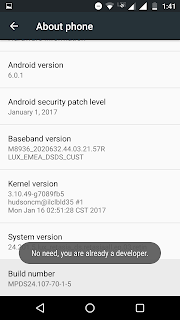
Step 4 : Click on the Developer option settings and scroll down to the Transition Animation scales. You will be having 3 Animations they are: Window Animation Scale, Transition Animation Scale, Animator Duration Scale.
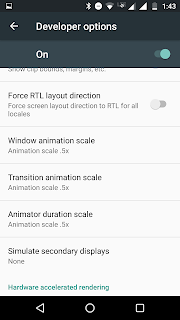
Step 5: Now, Click on each of animation option and set the Animation OFF (By default the animations will be 1x ).
Note: Turn Window Animation Scale, Transition Animation Scale and Animator Duration Scale to OFF.
Step 6: Now go back to your home screen and test the response.
If you want the device animation's as well as the speed then set all the animation scales to .5x as seen in the above image.
2) Method 2 ( Install a 3rd-party cleaner app) :
As you use your android device more and more huge amount of junk data is collected, which will eventually decrease your device storage and also cause's the phone to lagg or unresponsive. Inorder to clear all that junk data install a 3rd-party Cleaning app like Clean Master, 360 security. Clear all the junk files using Clean Master Twice a week to improve the device performance. I, personally use Clean Master as my default cleaning app.
3) Method 3 ( By Force Stopping apps) :
The recent apps running in the background are also a major problem leading to device lagging. 3rd-party apps like clean master have a special option called Battery Saver by which you can force stop the background running applications. Follow the below steps to stop the background running apps.
Note: For Clean Master users.
Step 1: Click on the battery saver button and allow all the permissions.
Step 2: Now Clean Master will try to scan all the Background apps and display's all apps except System apps .
Step 3: Choose the apps which you want to force stop and click the Hibernate Button. This will force stop the Applications which you Selected.
By using this method we can clear the occupied RAM by the unnecessary background apps.
Note: Once, you force stop the applications you won't be able to recieve any notifications from those apps unless and until you open them app again.
You can also install 3rd-party launcher's like nova launcher, apus launcher which are specially designed to make your device look faster than the normal device OS. I recommend you to use any of those two launcher's for a better android experience. I, personally use Nova Launcher as my default Launcher.
Comment Your Questions And Reviews Below







0 comments:
Post a Comment